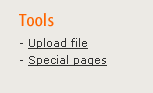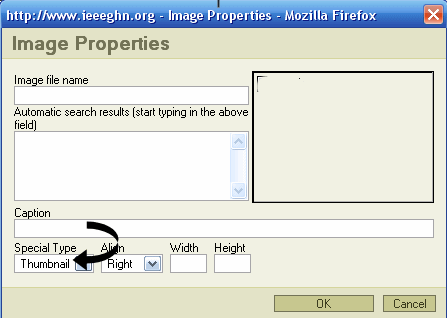Help:Photos
This is a help page in the Rich Editor Formatting section.
If you have images which might illustrate the content you are providing, these can be uploaded to the site as well. TO begin uploading images, first save your page. This is extremely important, as you will lose your work if you upload a file before saving your page.
To upload a photo, click on "upload file" in the toolbox on the left column of the page.
See sample below:
You'll be directed to a page that looks like the one below. Click on browse to navigate to the photo on your computer that you'd like to add to the GHN.
Once the image is uploaded, go back to your article and click on the Edit button. In the toolbar, you'll see the Insert icon. The arrow is pointing to it in the image below.
Photos on the web work best in JPG format. Gif files can also work. If you are planning to contribute a photograph that is in a different format, please "save as" a .jpg in your photo or graphic editing software before uploading.
Place the cursor where you want the photo go and then hit the Insert icon. A dialog box will appear asking for the name of the image. This name is the one that you created during the upload. As you enter the name of the image, a list of possible matches will appear.
When you see yours, click on it. It is also highly recommended that you insert the image as a thumbnail. The dialog box also a gives you the option of placing the image at left, center, or right on the page.
If you need to add a caption, do so in the box, and be sure to select file type "thumbnail" so your photo caption will show. See below:
When you are ready to insert your photo, just press "OK."